Use the Include Last Modified Dates file filter option
The primary purpose of the Include Last Modified Dates file filter option is to sync and lock files that have been recently saved or accessed. It does not behave like a traditional file or folder filter. Rather, it acts more like a business rule.
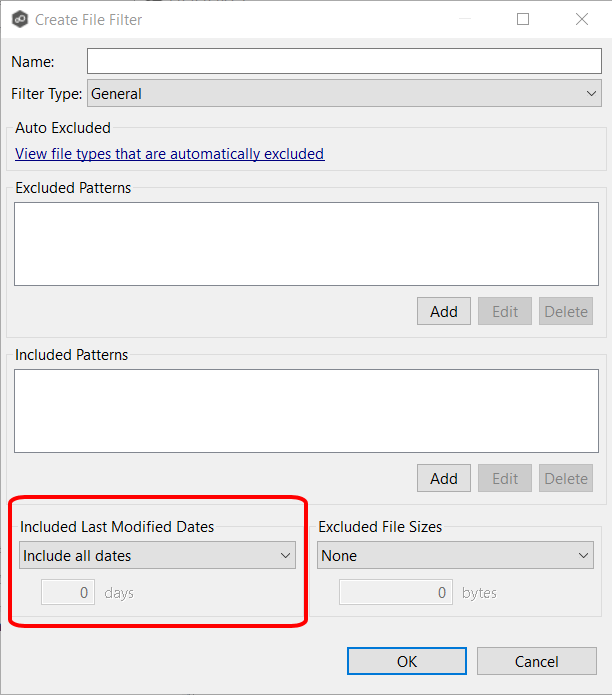
For example, if you set a time filter to include only files saved or accessed within the past 30 days, you should expect the following:
- When opening a file that is older than 30 days, a lock will be applied to the corresponding target(s).
- When deleting a file that is older than 30 days, the corresponding file(s) will be deleted.
- When updating a file that is older than 30 days, the corresponding file(s) will be updated.
- Only files that have a modification time within the past 30 days will be added or updated by the initial scan.
- Overall, this filter should improve subsequent scan times.
When creating a filter that uses the Include Last Modified Dates option, it must be created separately from any other filters that you wish to add. This means that you cannot combine any other file or folder expressions in the same filter rule as the Include Last Modified Dates filter. However, once the filters are separately defined, more than one filter can be enabled. For example, you can create an Include Last Modified Dates filter that includes files that have been updated within the past 30 days. You can then enable another filter that excludes temporary folders and files.
Small Scan Test
Scope:- The scan duration of a data set with and without an Include Last Modified Dates filter set to Include Today and past 60 days
- 6,822 Files
- 340 Folders
- 7.56 GB data set size
- Scan duration without 60-day filter: 3 min 26 seconds
- Scan duration with 60-day filter: 2 min 55 seconds
