Disable automatic conflict resolution for a job
Overview
When a file conflict occurs in a File Collaboration, File Synchronization, or File Replication job, Peer Management Center (PMC) automatically tries to resolves the conflict by using the last modified time to pick the “winner”—the one designated as the source for synchronization. However, for some jobs, you may want to resolve conflicts yourself. If you disable automatic conflict resolution for a job, the initial synchronization process will automatically quarantine any file that is not already in-sync across sites rather than trying to resolve the conflict. Once the file is in quarantine, you can manually resolve the conflict.
Disabling automatic file conflict resolution is an advanced option that is hidden in the standard deployment of PeerGFS. To make the option visible in the PMC interface, you must enable the option. Once enabled, you then choose automatic or manual conflict resolution on a job-by-job basis.
For certain types of file conflicts, PeerGFS automatically places a file in quarantine rather than trying to resolve the conflict. For more information about file quarantines and file conflict resolution strategies, see the PeerGFS User Guide.
Step-by-step guide
Enabling the option involves two tasks:
- First, enable the hidden advanced option. This makes the option visible in the PMC interface.
- For each job that you want to disable automatic file conflict resolution, edit the job and select the option.
Task 1. Enable the advanced option
To enable the Disable Automatic File Conflict Resolution option:
- If you are using the Peer Management Center (PMC) Client, close it.
- if you are using the PMC Web interface, open Windows Services Manager (run services.msc). and then stop the Peer Management Center Web Service.
Add the following line to the fc.ini file in the workspace directory of the PMC installation folder (...\Peer Software\Peer Management Center\Hub\workspace).
CODEfc.job.config.advanced.options=true- Reopen the PMC Client and/or restart the PMC Web Service.
Task 2. Edit the job
For each job that you want to disable automatic file conflict resolution, you must edit that job.
To disable automatic conflict resolution for a job:
- Open the Peer Management Center.
- In the Jobs view, right-click the job for which you want to disable automatic manual conflict resolution.
- Select Edit Job.
- In the Edit Job dialog, select Conflict Resolution in the navigation tree.
- Select Disable Automatic File Conflict Resolution.
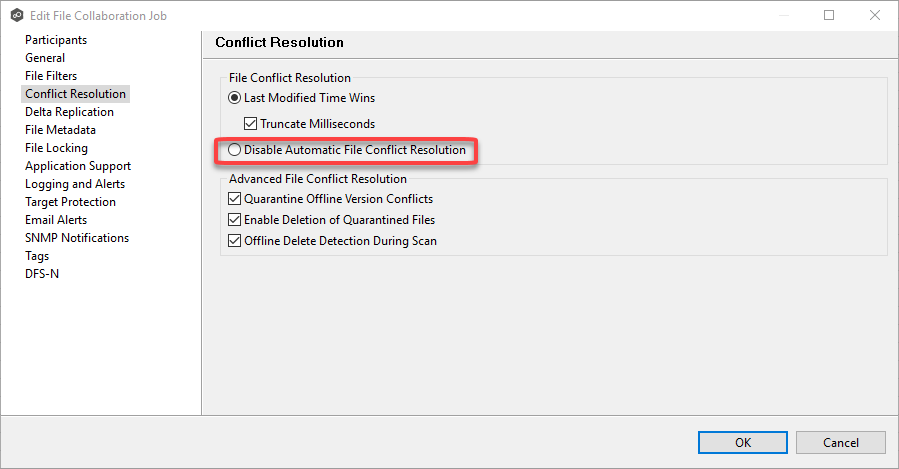
- Click OK.
- Restart the job for the change to take effect.
