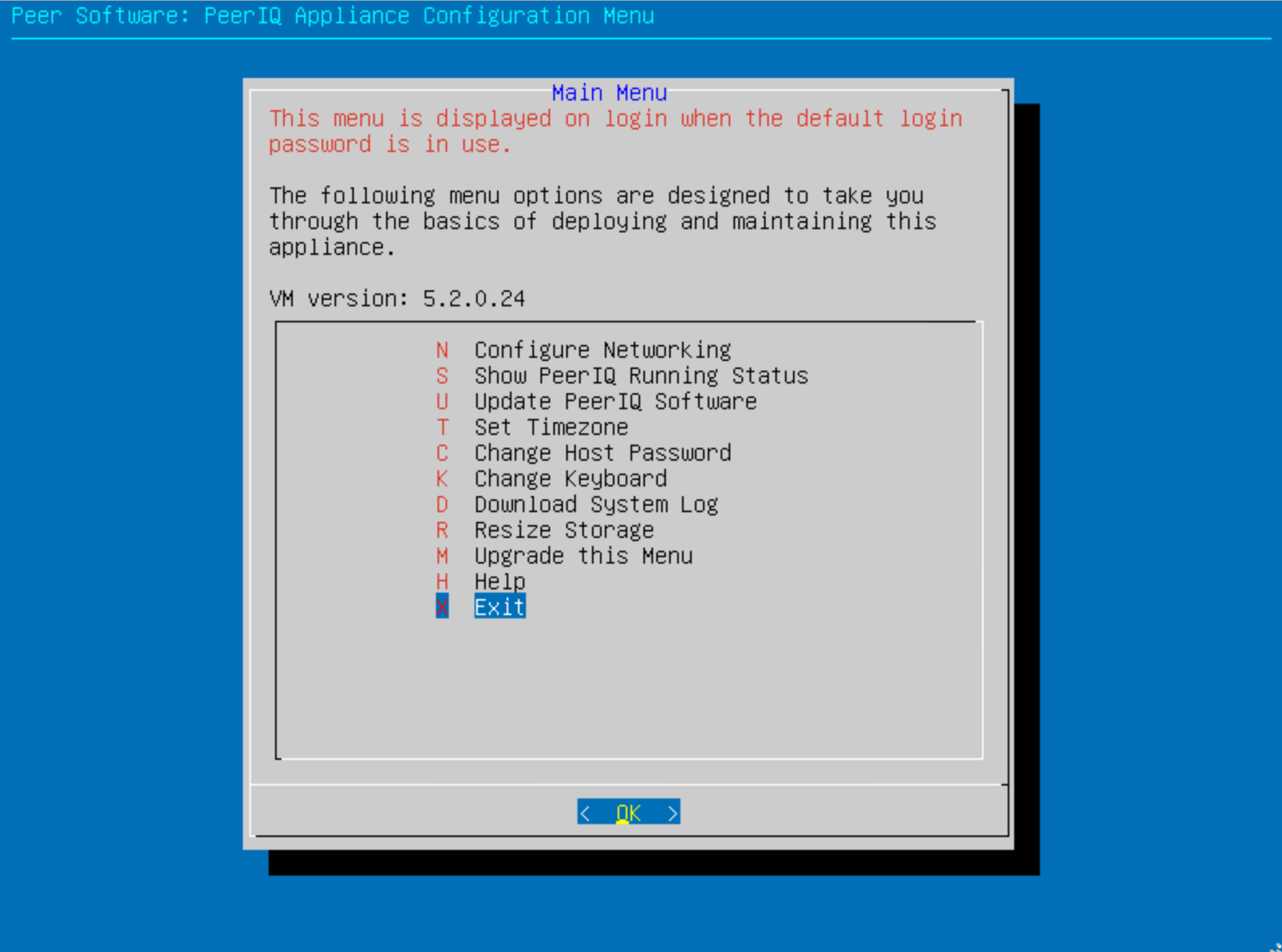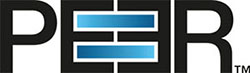How do I update PeerIQ?
PeerIQ is built on a container-based software stack, deployed as a virtual appliance. Updating the PeerIQ software stack involves updating the numerous containers within the virtual appliance.
📘 Instructions
To make it easier to upgrade containers, we’ve provided a convenient update mechanism that can be accessed via SSH or the virtual appliance’s console. This mechanism is based on the same wizard that we display when you first log into the virtual appliance via SSH or the console.
Open the virtual appliance’s built-in menu system.
If you are logging into the appliance via SSH or the console for the first time, the menu will automatically load after log in.
If you have previously logged in and have changed the default user password, then run the following command after logging in via SSH or the console.
CODEsudo menu.sh
When the menu system first loads, the Peer Software End User License Agreement will be displayed. If you agree to the terms, use the arrow keys to select ACCEPT, and then press the Enter key.
Use the arrow keys to select Update PeerIQ Software from the menu or press the U key, and then press the Enter key.
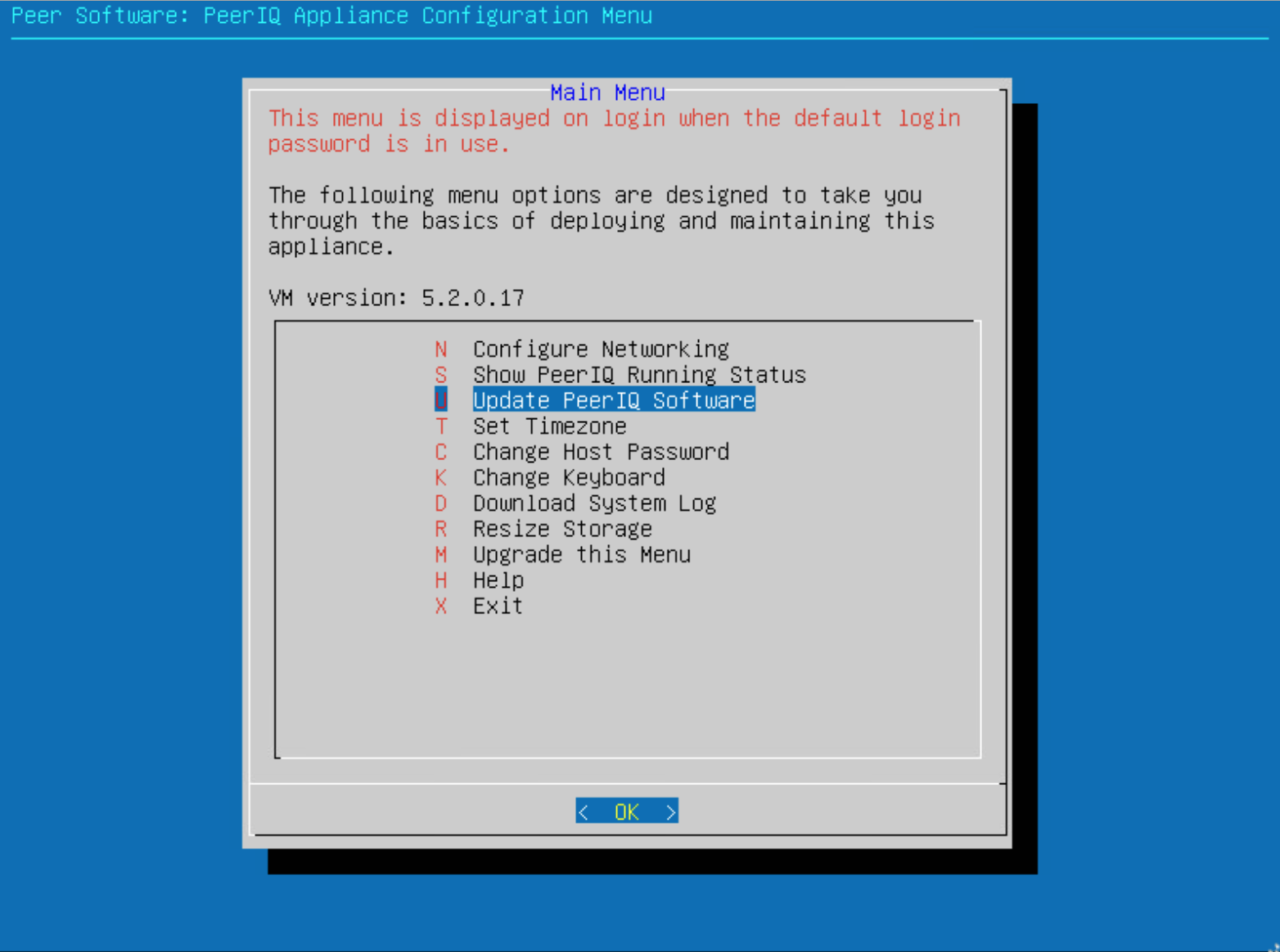
If an update is available, it will be displayed along with the release notes. Use the arrow keys to select Yes, and then press the Enter key. If no upgrade is available, just press the Enter key.
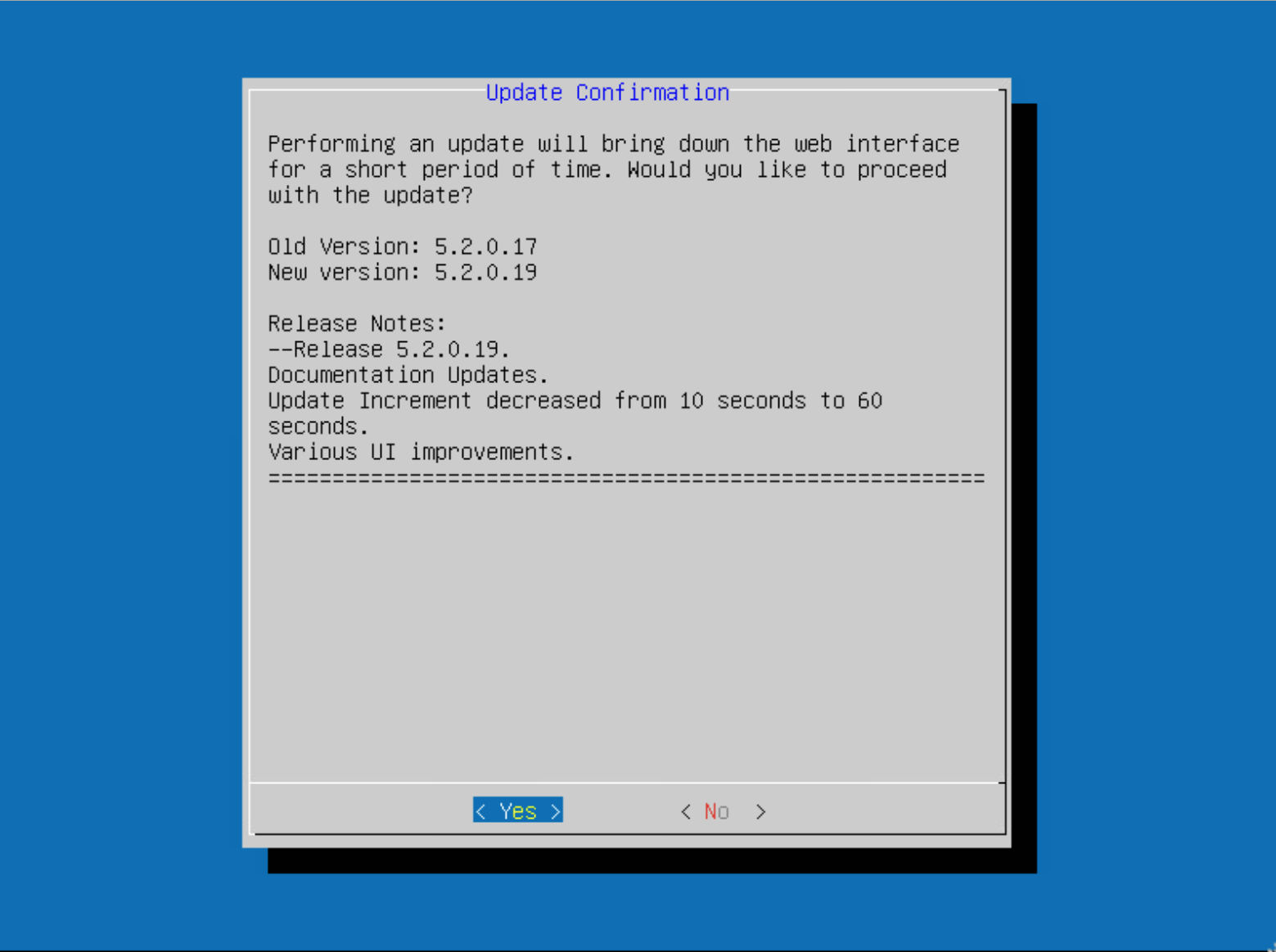
Any required container updates will beginning to download. Progress will be displayed throughout the process.
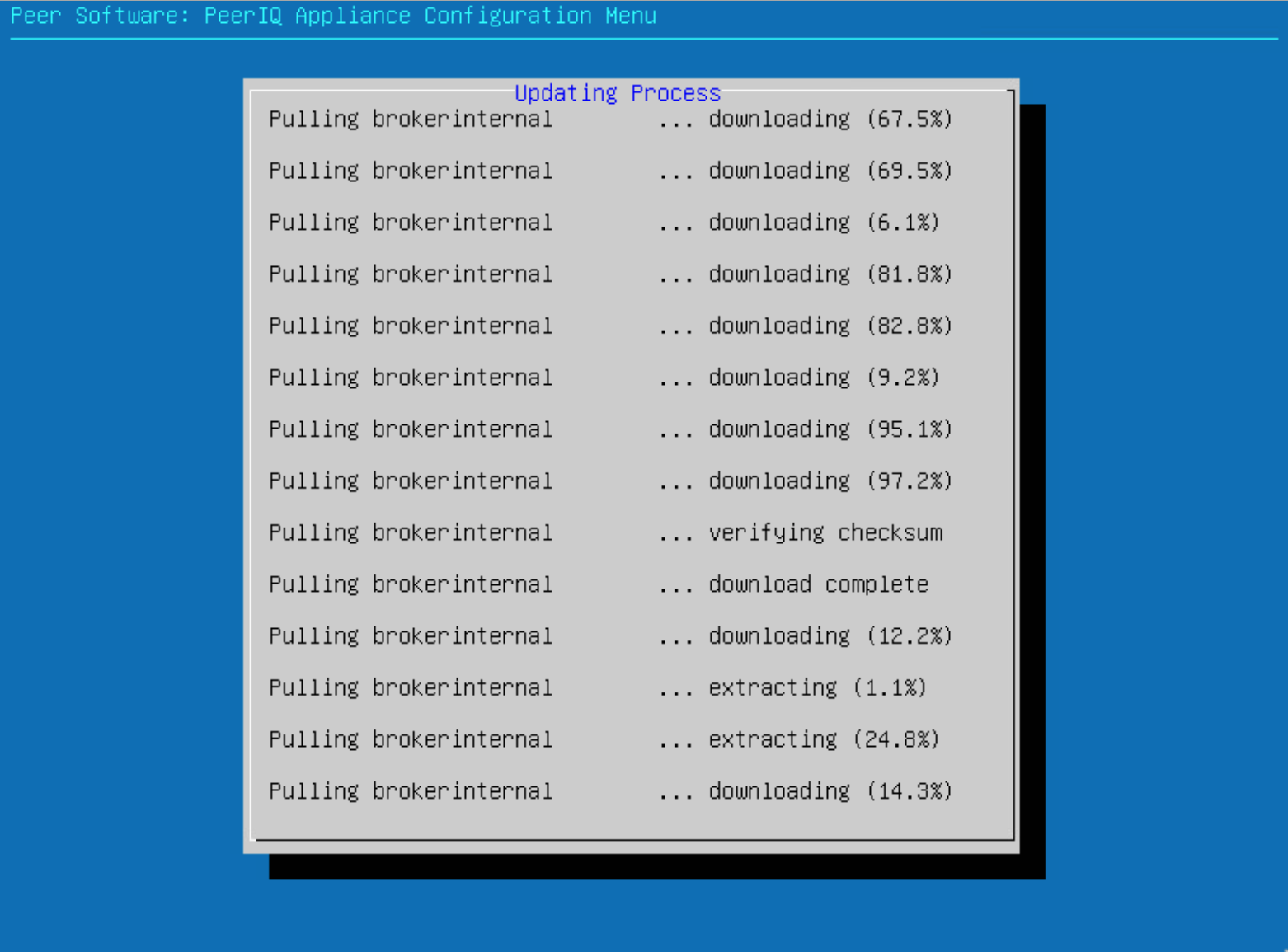
When the OK button is displayed, the update is complete. Press the Enter key to continue.
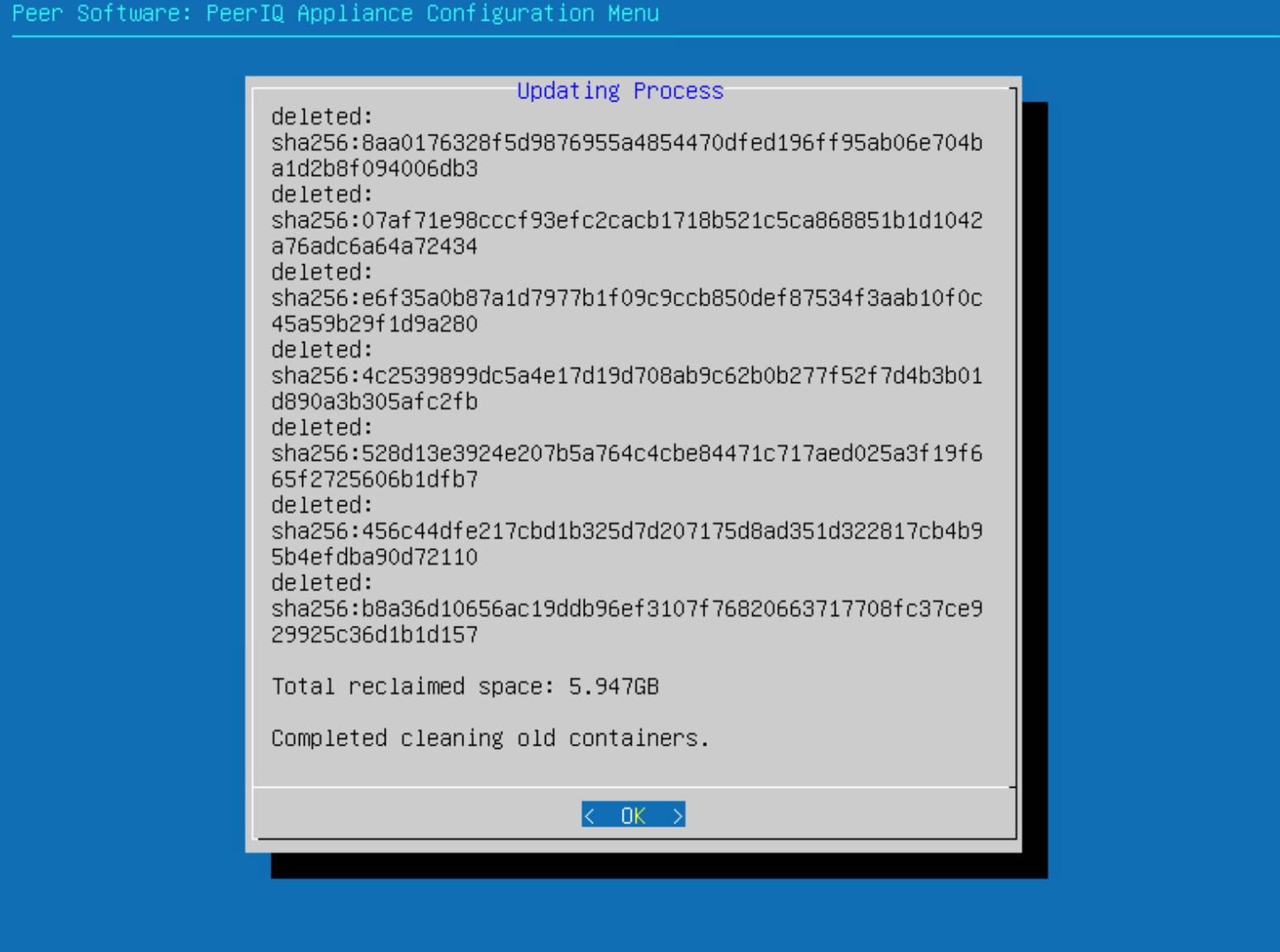
The status of the software update will be presented along with the IP address of the PeerIQ web interface. Press the Enter key to exit the update menu.
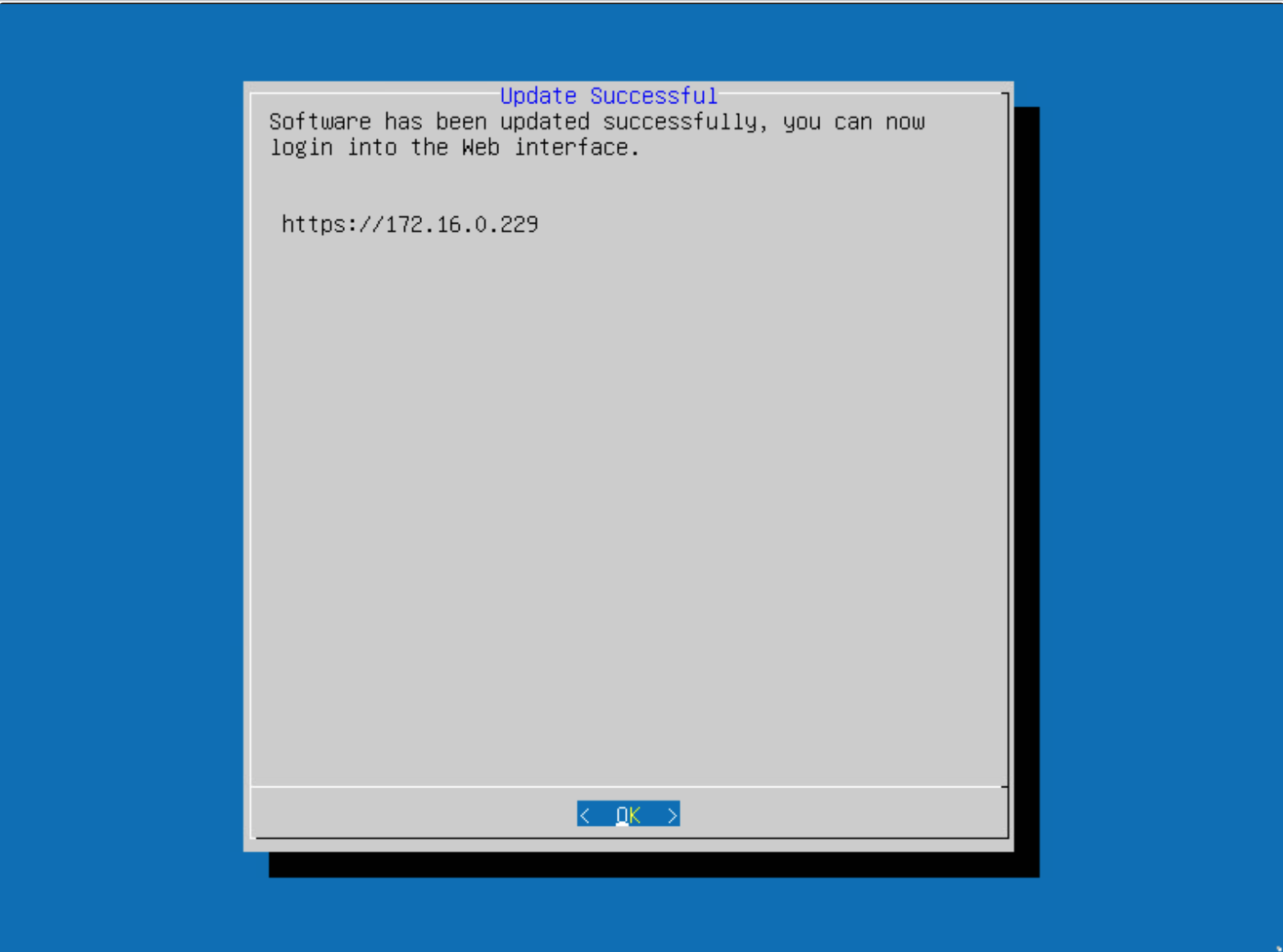
To exit the appliance’s menu system, use the arrow keys to select Exit from the menu or press the X key, then press the Enter key.