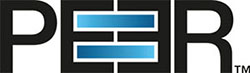Set up scheduled one-way replication
This article describes how to set up scheduled replication of servers or workstations in which data modified on either machine is replicated on interval or schedule to the other machine.
Preparation
The PeerSync installation should be installed on a machine that can see the folders that need to be synchronized on the two machines—this may be either machine involved in the synchronization or a separate machine.
Generally, performance will be greatest when PeerSync is installed on one of the two machines involved in the synchronization.
Step-by-step guide
Perform the following steps on the machine where PeerSync is installed:
- Start PeerSync Profiler.
- From the Job menu, select Add, and then select Filter with Defaults.
- From the drop-down list in the top left, change Basic to Advanced.
- In the Folder Selection window, enter the local drive path or UNC path that needs to be replicated in the Source Path field.
- Enter the UNC path or mapped drive letter for the destination of the replicated data in the Target Path field.
- In the File Options window, select the options Add-synchronize new files and Update-synchronize existing files.
If you would like file and folder deletion events to be replicated to the second server, select the option Replicate-Delete unmatched files.
If you enable this option, we recommend selecting the Move deleted files to an alternate location option, clicking the Move Options… button, and then selecting a folder or recycling bin to place the deleted files in; otherwise files will be permanently deleted from the system. - In the Automation window, in the Scanning Options section, schedule the synchronization to Scan Job every x minutes or setting up a daily timer schedule by selecting Scan Job at x.
- (Optional) In the Startup Options window, choose the desired startup method.
To set up PeerSync unattended as a service, choose Install as an NT Service. If running as a service, make sure the service is using a non-local system account, such as domain admin or any other account that has access to the replicated directories. - From the File menu, select Save or Save As to save the profile.
- Run PeerSync by going to Run/View Current Profile.