SQL Setup Guide
| Last Updated | 8 April 2022 |
Prerequisites
- All Peer Global File Service prerequisites must be met, including applicable storage platform prerequisites. For more information, see Peer Global File Service - Environmental Requirements.
- Microsoft SQL Server 2012 or newer is required. This can be installed on the Peer Agent server or on another server in the environment. If using another SQL installed on a server in the environment, we recommend a low latency connection between it and the Peer Agent server.
Configuration
- Install Microsoft SQL Server Express 2019 (any edition of SQL 2012, 2014, 2016, or 2019 will also work):
- Download and run the Express installer from https://www.microsoft.com/en-us/sql-server/sql-server-downloads
- When prompted for installation type, select Basic.
- Use the defaults for the remaining installer settings and complete the installation.
- Install Microsoft SQL Management Studio 18.11.1 (previous versions will work as well):
- Download and run the Studio installer from https://docs.microsoft.com/en-us/sql/ssms/download-sql-server-management-studio-ssms.
- Use the defaults and restart the system when prompted.
- Open SQL Server Configuration Manager.
- Expand the SQL Server Network Configuration node and select Protocols for <SQL Server Instance Name>.
- Make sure that TCP/IP is set to Enabled.
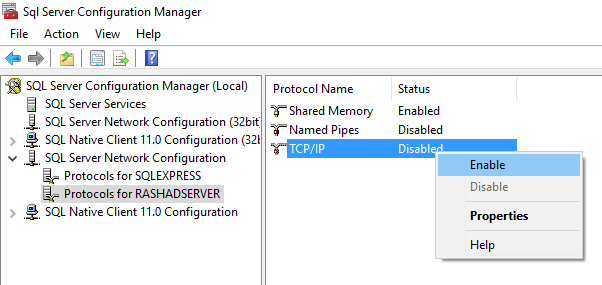
- Right-click TCP/IP, and then select Properties.
- On the Protocol tab, make sure that Listen All is set to Yes.
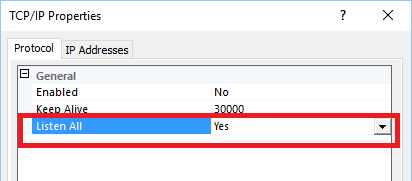
- On the IP Addresses tab, go to the IPAll section, set the TCP Port value to 1433, and then click OK.
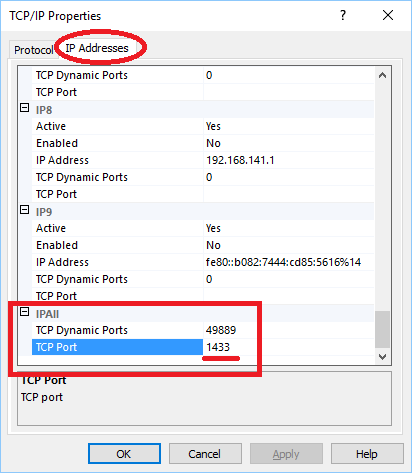
- The SQL service must be restarted for the changes to take effect,. To do so, select the SQL Server Services node from the tree on the left, right-click on the SQL Server (<SQL Server Instance Name>) on the right, and then select Restart.
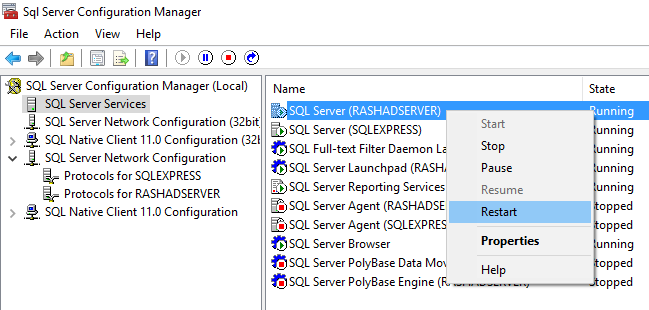
- In the same list on the right, right-click SQL Server Browser, select the Service tab, and set Start Mode to Automatic.
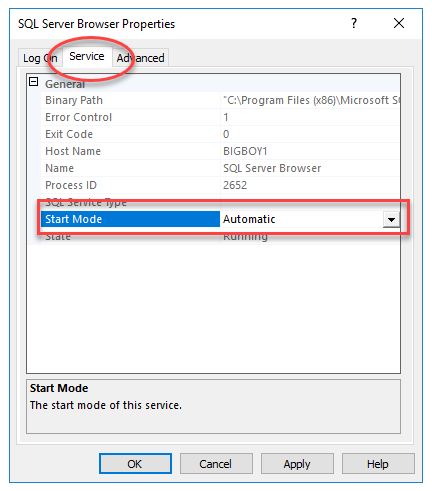
- Select the Log On tab, and then click Start.
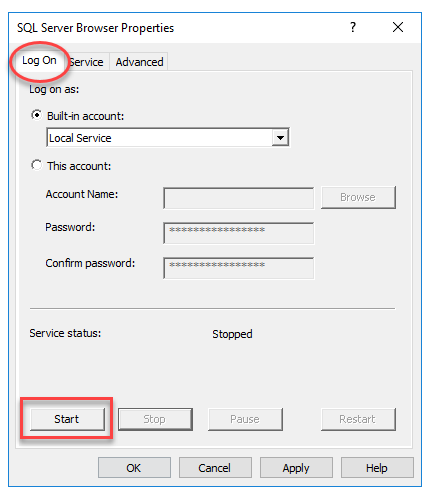
- Click OK.
Related articles
- Achieving high availability for the PMC through active-passive configuration
- Achieving high availability for the PMC through active-passive configuration (v4.7.0 - v5.1.1)
- Achieving high availability for the PMC through active-passive configuration (v5.2 only)
- Achieving high availability for the PMC through active-passive configuration (v6.0 and later)
- Configuration Guides
