Uninstaller not working on Windows 2012 or Newer
Problem
The following error appears in some environments when trying to uninstall PeerSync, PSListener, or PeerLock:
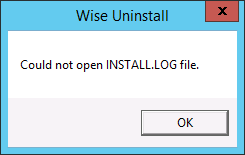
Scenario 1: 8.3 filenames disabled
This problem occurs when the creation of 8.3 filenames is disabled on the system. This option is disabled by default on Windows Server 2008 R2 and Windows Server 2012 systems. If 8.3 filenames are disabled when the Peer products are installed, the Uninstall may not work. In order for the Uninstall to work properly, 8.3 filenames must be enabled before installing the Peer products. The option may be disabled after installing the software. As long as the option is enabled during installation, the software will run properly and will uninstall properly even if 8.3 filenames are disabled afterwards.
Solution
If 8.3 filenames were disabled at the time that the PEER products were installed, a workaround for the Uninstaller to work is to do the following:
- Move the INSTALL.LOG file onto the Desktop (make sure it is no longer in the installation folder).
- Launch the UnInstall.exe.
- Select the location of the INSTALL.LOG file from the OPEN dialog.
- Follow the Wise Installation Wizard to complete the uninstall.
Note: If the Peer product was installed when 8.3 filenames were disabled, follow the above steps to uninstall Peer product as well as delete the entire folder structure that was created by the installer. Manually delete any folders that the installer leaves behind. Next, enable 8.3 filenames, reinstall the Peer product, and allow the installer to recreate the folders.
| Useful Commands | Command |
Validate that 8.3 is enabled on the directory by running the following command: | dir /x “E:\Path\To\Directory” |
Use the FSUTIL.EXE tool to query the state of a volume: | C:\Windows\system32> FSUTIL.EXE 8dot3name query E: The volume state is: 0 (8dot3 name creation is enabled). The registry state is: 2 (Per volume setting - the default). |
To enable 8.3 name creation (default for Windows Server 2008 R2 and Windows Server 2012 is off): | C:\Users\labadmin>fsutil 8dot3name set E: 0 Successfully set 8dot3name behavior. |
Scenario 2: Program left in Programs and Features
The program is left in the Programs and Features window after an uninstall.
Solution
Double-click the program and a dialog will pop-up saying that the program may have already been uninstalled and ask if you would like to remove it. Clicking OK will remove it from the Programs and Features window.
If this method still does not function, try adding the following lines to the install.log file:
RegDB Key: SOFTWARE\Wow6432Node\Microsoft\Windows\CurrentVersion\Uninstall\PeerSync v9.3 RegDB Val: PeerSync v9.3 RegDB Name: DisplayName RegDB Root: 2
Related articles
- 8.3 short file names cause out of sync file/folder data
- Configure the Agent installer to run unattended
- Configure the PeerSync Listener installer to run unattended
- How do I install Health Checker on a remote server?
- Move a Peer Agent to another Windows server
- Where can I find the installers for PeerGFS components?
