Configure the PeerSync Listener installer to run unattended
Overview
This article applies to PeerSync Listener v9.4.1 and older.
You can configure the PeerSync Listener installer to run unattended and silently. This process relies on the PeerSync Listener installer using a Response File, which stores the necessary information that is typically customized during a standard installation process.
Example of a Response File:
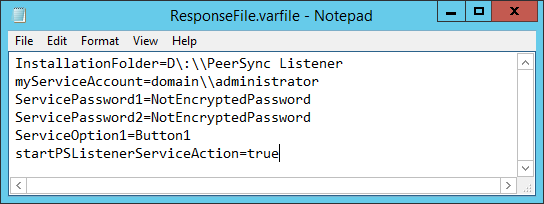
If you want the PeerSync Listener service to be configured and started automatically at the end of the unattended installation, you will need to store the service credentials in the Response File. Credential information is not encrypted. Therefore, for security reasons make sure you delete the Response File after the installation has successfully completed.
Step-by-step guide
Using a text editor, create a text document called ResponseFile.varfile. You may also download it from here: ResponseFile.varfile.
Add the following lines to the Response File:
CODEInstallationFolder=D\:\\PeerSync Listener myServiceAccount=domain\\administrator ServicePassword1=NotEncryptedPassword ServicePassword2=NotEncryptedPassword ServiceOption1=Button1 startPSListenerServiceAction=trueCustomize the field values as necessary:
Variable Description InstallationFolder= Specify the installation directory. Be sure to use double backslashes.
For example: C\:\\Program Files\\Peer Software\\PeerSync Listener
myServiceAccount= Provide the service account information for the PeerSync Listener service using the following format: domain\\user_name ServicePassword1= Enter the password for the PeerSync Listener service account. The password will be stored in plain text.
ServicePassword2= Re-enter the password for the PeerSync Listener service account. The password will be stored in plain text.
ServiceOption1= Specify what actions you want the installer to perform with the PeerSync Listener service:
Button1 = Install and configure the PeerSync Listener service using the credentials provided.
Button2 = Install and configure the PeerSync Listener service using the Local System account.
Button3 = Do not install the PeerSync Listener service.startPSListenerServiceAction= Specify whether the PeerSync Listener service will be started:
true = Start the PeerSync Listener service
false = Do not start the PeerSync Listener service- Use double backslashes wherever backslashes are needed as outlined in the examples.
- If the service credentials are not provided, the PeerSync Listener service will not start at the end of the installation.
- You can place the PeerSync Listener installation file and the Response File in a central location accessible by all the systems where the PeerSync Listener will be installed. This will cause the installation to take place over the network and may be slow. Alternatively, you can distribute the PeerSync Listener installation file to all the systems where the PeerSync Listener will be installed while keeping the Response File in a central location for security reasons.
- Run one of the following at the command prompt or via a script on each of the systems where the PeerSync Listener will be installed (make sure you run the script or command line as an administrator):
To run silently without the progress indicator:
pslistener_x64_9_4_1_1002.exe -q -varfile "\\Location\To\The\ResponseFile.varfile"
To run unattended with the progress indicator:
pslistener_x64_9_4_1_1002.exe -q -splash "PeerSync Listener Installation Progress" -varfile "\\Location\To\The\ResponseFile.varfile"
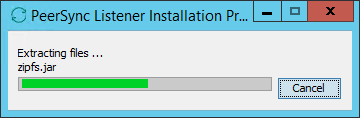
Related articles
- Configure the Agent installer to run unattended
- Configure the PeerSync Listener installer to run unattended
- Does PeerSync Listener have to be installed on both servers when using the ByteReplicator?
- How do I install Health Checker on a remote server?
- Move a Peer Agent to another Windows server
- Set up synchronization/replication over TCP
- Upgrade PeerSync and PeerSync Listener
- Where can I find the installers for PeerGFS components?
