Upload PMC and Agent logs to Peer Software Support
If Peer Software Support has requested you to upload PMC and Agent logs for troubleshooting purposes, please follow the instructions provided in this article.
Before you begin
Before you proceed, ensure that your firewall settings are configured correctly. To learn about the firewall ports that may affect log uploads, review the article What firewall settings are needed to enable PeerGFS uploads and download software updates?
Log security
Please note the following information:
- All log packages undergo encryption on the PMC server before being uploaded, and they remain encrypted even after the upload.
- Logs are uploaded to Amazon S3 using the HTTPS protocol, ensuring secure transmission.
- All logs are stored in a private S3 account, with restricted access exclusively granted to Peer Software team members for the purposes of troubleshooting and environmental checkups.
Step-by-step guide
- Open the Peer Management Center rich client or web client.
- If you are running a version of PeerGFS prior to v6.0, select Retrieve PMC/Agent Logs from the Help menu.
If you are running PeerGFS v6.0 or above, select Support Tools > Retrieve PMC/Agent Logs from the Help menu. - Make the following selections in the dialog that appears:
(a) In the Log Collection Options section, we recommend selecting all of the options.
(b) In the Encryption and Support Options section, we recommend selecting both options.
(c) Select any other options that you want. For information about options on this page, see the Peer Global File Service User Guide.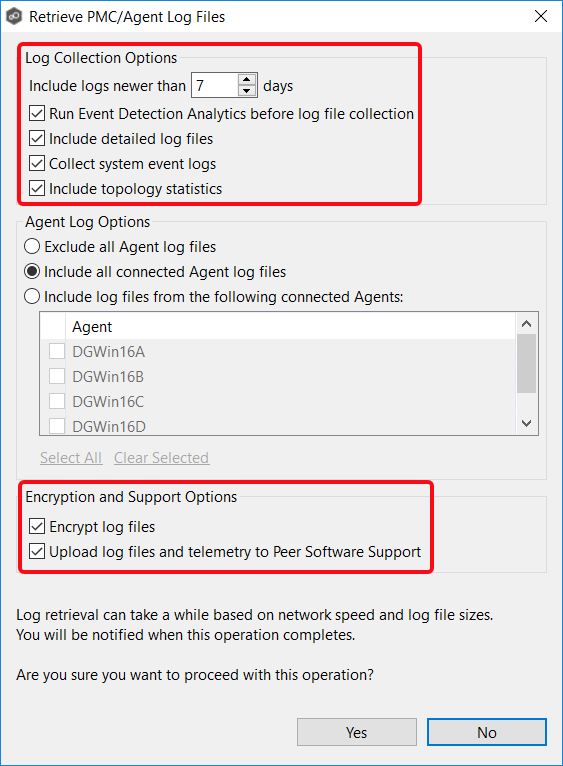
- Click Yes.
The Contact Information dialog appears.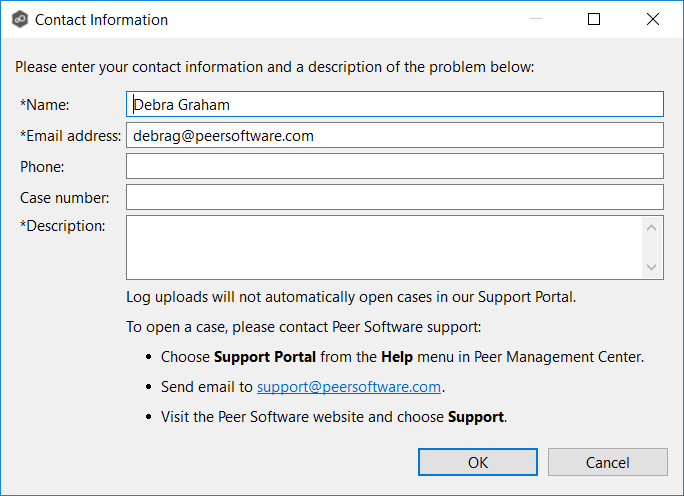
- Enter your contact information.
- Enter the Peer Service Desk case number if you have one (for example, PEERSD-8545); this attaches the logs to your case.
- Enter a description of the problem.
- Click OK.
The PMC and Agent logs are automatically retrieved and uploaded to Peer Software Support. If you haven't already logged a case, you can do so using the Peer Software Service Desk.
The status dialog that appears identifies where the log files are located on your system.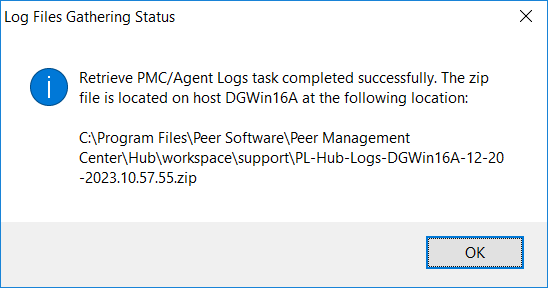
- Click OK.
