Using the PortCheck utility to troubleshoot connectivity issues
PortCheck is a command line utility designed to diagnose network-related connectivity issues, such as those between an Agent and a storage device, PMC, or broker.
The purpose of this utility is to verify that logical connections can be made to an IP address on a specific TCP port or supported protocol, such as the one used by ActiveMQ. While IMCP (ping) tests are commonly used to validate connectivity between two devices, the results may not be valid. Some firewalls automatically block IMCP traffic, while others may allow IMCP but block the necessary ports for our software. PortCheck is intended to replace IMCP tests and can be used to troubleshoot connectivity issues when the exact problem is unclear by verifying connections at specific points in the network topology
To use PortCheck, open a Command Prompt window or a Linux terminal and navigate to the directory containing the PortCheck executable. PeerGFS customers can find the utility within the tools directory within the installation folder of either the Agent or PMC. After started the utility, use one of the scenarios described below to guide your troubleshooting.
Scenario 1: Testing Client-Server Connection
In this scenario, you need to check the connectivity from a client to a specific port on a server. For this, only the -s (server IP) and -p (port) options are needed with PortCheck.
Examples of this scenario include:
- An Agent connecting to the PMC/Broker (ActiveMQ).
- A client connecting to the PMC web interface (TCP port 8443).
- An Agent connecting to a storage device over SMB or NFS.
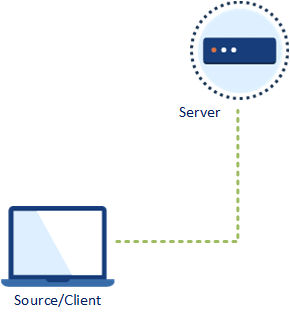
To test the connection from an Agent running on Linux to the PMC over the ActiveMQ ports, enter:
./portcheck -s <PMC_IP_Address> -p <ActiveMQ_Port>
Replace <PMC_IP_Address> with the IP address of the PMC and <ActiveMQ_Port> with the specific port number used by ActiveMQ.
If, for example, the Peer Management Broker Service was not started, the test fails:
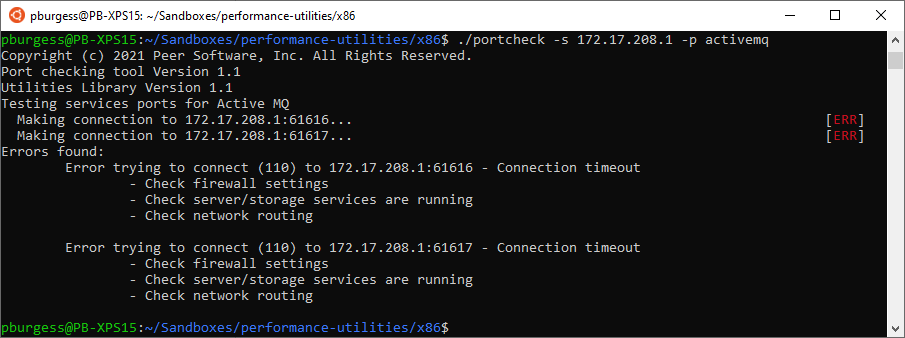
After starting the service, the connections were successful, as indicated by the output from the test after rerunning it:

In the following example, testing the connection from an Agent on Windows to the PMC's web interface is successful.

Scenario 2: Testing Two-Way Connectivity Between Agent and Storage
When testing a network connection from point A to point B (client/server), the utility needs to be run only on the client. However, testing connectivity between an Agent and a storage device requires verifying connections in both directions. Therefore, a third machine on the local network is needed. To perform this test, the -s (server IP), -p (port), and -a (agent IP) options are required.
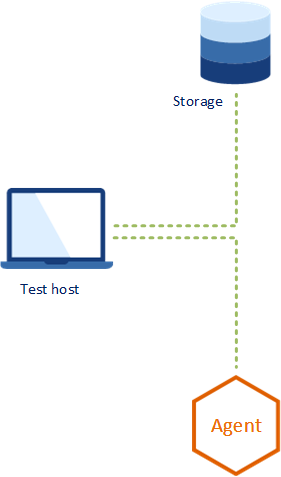
The following example demonstrates a test between an Agent running on Windows and a Dell PowerScale cluster:
.png?inst-v=19ab6d83-c04a-44f7-b87d-74861ae66eb3)
As shown in the output, the test failed because the Agent's firewall was blocking the incoming connections needed for receiving real-time event notifications from the storage device. After disabling the firewall, the connections were successful, as indicated by the output from the test after rerunning it:
.png?inst-v=19ab6d83-c04a-44f7-b87d-74861ae66eb3)
PortCheck Options
For a full list of available options and supported protocols, run PortCheck with the --help option.
user@Ubuntu1:~/Sandboxes/performance-utilities/x86$ ./portcheck --help
Copyright (c) 2021 Peer Software, Inc. All Rights Reserved.
Port checking tool Version 1.1
Utilities Library Version 1.1
Test a remote port or service's connectivity to provide
the user with possible solutions route to take in fixing their
environment.
usage: ./portcheck [PARAMS]
-s, --service Service address to connect to.
-a, --agent Agent address listening for events
-p, --port Port number or service name to test. Supported services:
activemq (Active MQ):
Service Ports: 61616 61617
cifs (CIFS):
Service Ports: 139 445
isilon (EMC Isilon):
Service Ports: 22
Agent Ports: 12228
nfs (NFS):
Service Ports: 2049
nacdot (NetApp cDOT):
Service Ports: 443
Agent Ports: 9883
na7mode (NetApp 7-Mode):
Service Ports: 139 445
Agent Ports: 139 445
nutanix (Nutanix Files):
Service Ports: 9898
Agent Ports: 9440
rabbitmq (Rabbit MQ):
Service Ports: 5672
smb (SMB):
Service Ports: 139 445
ssh (SSH):
Service Ports: 22
vnx (Unity/VNX):
Service Ports: 443
Agent Ports: 12228
-h, --help Display this messageRelated articles
- Firewall Requirements
- HSTS blocks access to the PMC's web interface
- Using the PortCheck utility to troubleshoot connectivity issues
- What causes an Agent to disconnect?
- What do the Agent connection statuses mean?
- What firewall settings are needed to enable PeerGFS uploads and download software updates?
- What firewall settings are needed when syncing over FTP?
