Create a Profile
Goal
Create a Profile when running PeerSync for the first time.
Step-by-step guide
To create a PeerSync Profile:
Open the PeerSync Profiler (PSProfiler.exe).
- Select Add New Job.
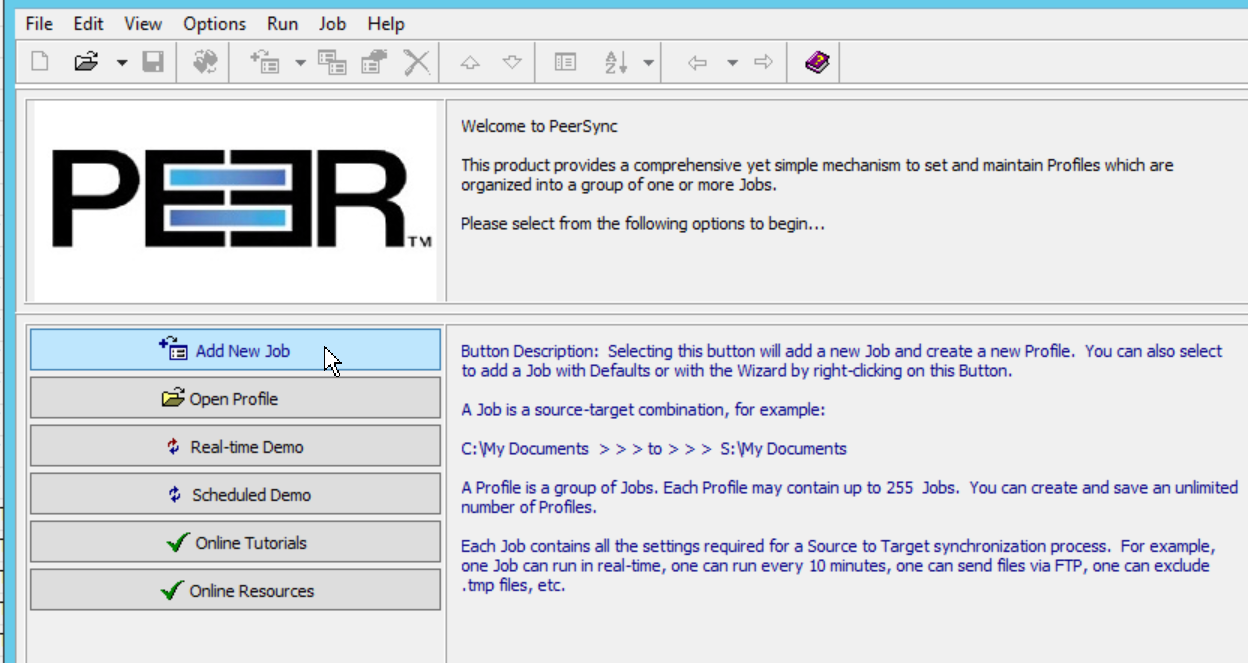
- Click and edit the Source Folder and Target Folder paths.
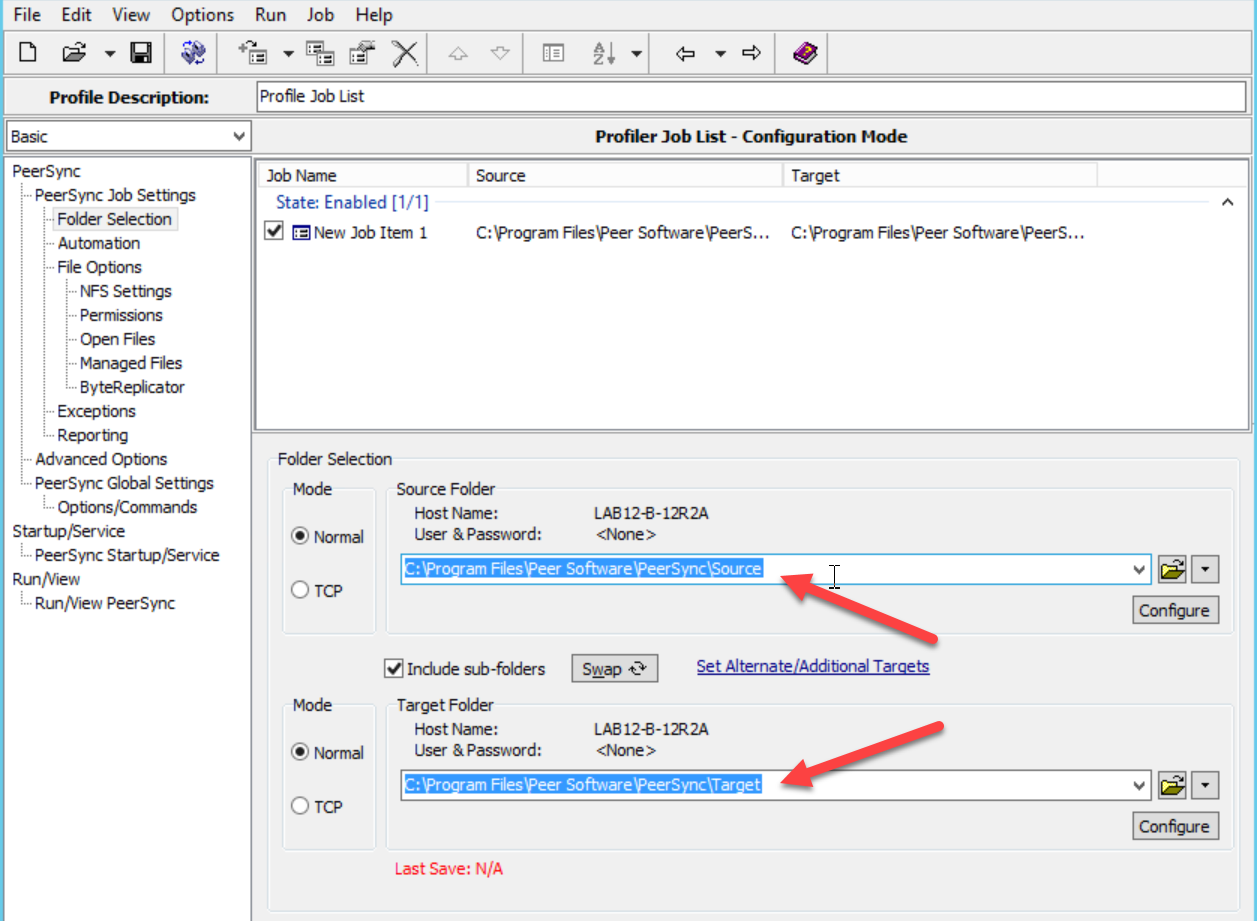
- To add another job, select Job from the menu, hover over Add, select Job with Defaults or Job with Wizard:
• Job with Wizard: Walk through the new job wizard while creating a new job.
• Job with Defaults: A new job is created with default settings.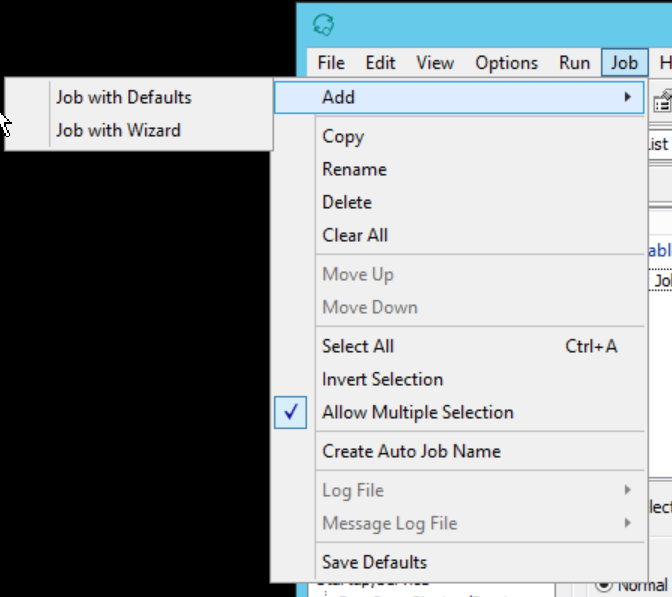
You can adjust existing job settings using PeerSync Job Settings tree on the left-hand side of the Profiler window.
Settings include folder selection, automation, file options, exceptions, reporting, compression, pre-post processes, and global settings.Save the profile once you are done configuring it.
The recommended place to save your profile is in the Profiles folder, down the install directory of PeerSync. If logs were ever needed to be gathered, the profiles folder will be gathered together along with the logs.
