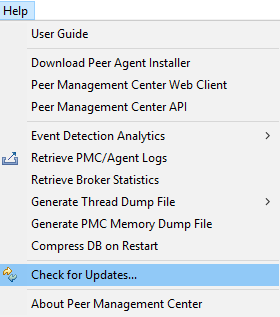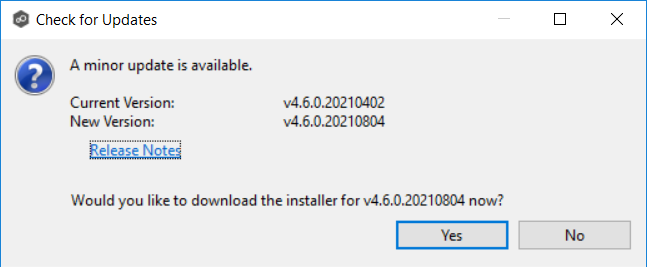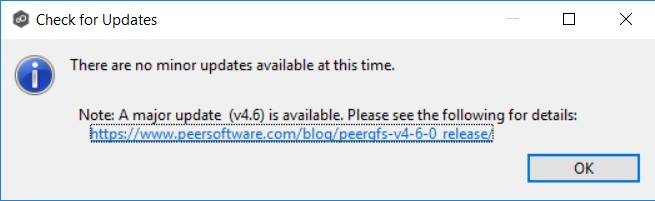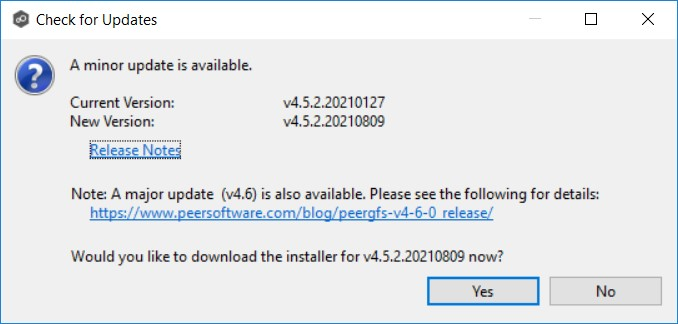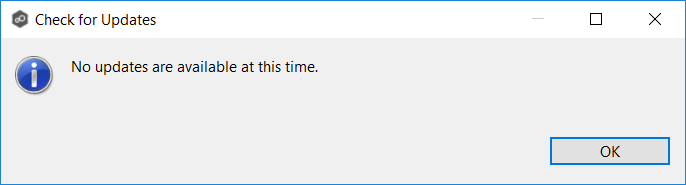Check for a new version of PeerGFS
Overview
You can check to see whether a new version of PeerGFS has been released by using the Check for Updates functionality within Peer Management Center. If a minor update is available, you can proceed to immediately install the new version. If a major upgrade is available, you must first obtain a new license by submitting the Peer Global File Service Upgrade Form. You should also back up your PeerGFS configuration before installing a major upgrade.
See Peer Software Lifecycle Policy to learn more about Peer Software major and minor releases.
Update versus upgrade
Although update and upgrade are often used interchangeably in the technology world, an update (or patch) is typically an enhancement to the current version of the software, while an upgrade is typically a whole new version of the software. Overall, the processes for updating and upgrading are very similar. However, an upgrade requires a new version license and a few additional steps.
See the Step-by-step guide section for detailed instructions for checking for a new version of PeerGFS. Instructions for installing the new version are provided in the following knowledge base articles:
Step-by-step guide
If you are running Peer Management Center on a Windows Server and have access to the rich client, you can use the UI to check for, download, and install updates. If you do not have access to the rich client or are running on a Linux server, there are convenience scripts available within the installation folder of Peer Management Center.
Related articles
- Back up your PeerGFS configuration manually
- Can a job back up files that were created between two specific dates?
- Cannot upgrade PeerIQ virtual appliance via the console menu
- Cannot upgrade PMC virtual appliance via the console menu
- Check for a new version of PeerGFS
- Configure the Agent installer to run unattended
- Distribute a PeerSync Profile to other machines on a network
- Install a new PeerGFS license
- Move a PeerSync configuration to a new server
- Move Peer Management Center to another machine
- Peer Software Lifecycle Policy
- Set up real-time one-way replication
- Unable to install as a service after upgrade
- Update Peer Global File Service (PeerGFS)
- Update PeerIQ
- Upgrade Peer Global File Service (PeerGFS)
- Upgrade PeerSync and PeerSync Listener
- Where can I find the installers for PeerGFS components?